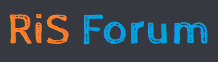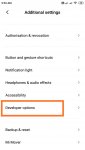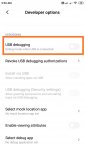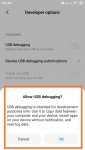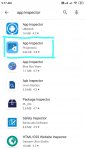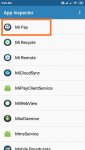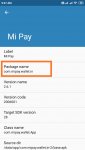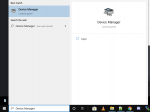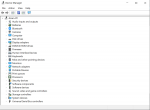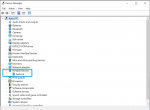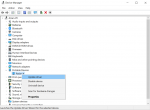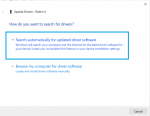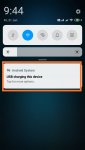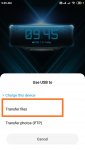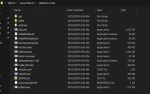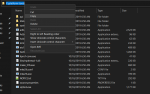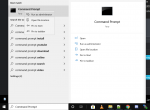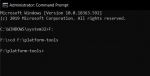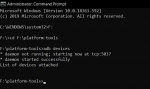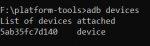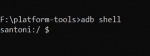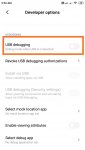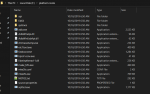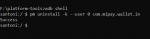Note : These steps are completely safe and does not affect your phone warranty. You will still receive updates.
Bloatwares or in-built apps come pre-installed on your android phone when your purchase it. Some phone manufactures put lot of their apps and you can't uninstall them. Some useless apps which you don't need takes extra storage on your phone and they run in background without your knowledge. This affect your phone performance because your battery drains faster and RAM becomes full. You can remove these apps which you don't need. Follow the below steps carefully, because you should not remove system files by mistake.
Requirements :
- Your android phone.
- A computer with internet connection.
- USB Cable.
Preparing your computer :
- Download latest ADB Binary also known as Platform Tools from here.
- Extract the download zip file.
Preparing your phone :
- Open Settings and tap on About Phone. Find Build Number option and tap on it 3-4 times continuously. This will enable Developer Options on your phone.
- Now go to Developer Options.
- Find USB Debugging option and Enable it.
- Download App Inspector app on your phone from Google Play Store.
- Open App Inspector app.
- Tap on the app you want to uninstall. For Example: MI Pay
- Note down the package name. In our example MI Pay, package name is com.mipay.wallet.in
- Note down the package name for each app you want to uninstall.
Removing the APP
- Connect your phone using USB Cable to your computer.
- Now on your computer, open Device Manager.
- Find and expand Portable Devices option.
- You should see your mobile device listed here. Right click on your phone name and click on Update Driver.
- Select Search Automatically For Updated Driver Software option. Make sure your computer is connected to the Internet. This will update the phone driver on your computer. Close Device Manager application.
- Now on your phone, change the USB mode from USB Charging to File Transfer mode.
- Now on your computer go to Platform-Tools folder which we downloaded and extracted in initial steps.
- Copy the path of this folder. In my case, it is F:\platform-tools
- Open Command Prompt in Administrator Mode.
- In command prompt, type the below command. In my case it is F:\platform-tools, give your path
- Run the below command again and you should see your device with a serial number.
This command will uninstall the APP.
- Use the above command to uninstall the apps you want using package name.
What to do if something goes wrong
- If you uninstall a system app by mistake and your phone is not working. Just reset your phone to make things normal.
- So only uninstall the apps you don't want.
- Need help !! Reply to this thread.
Bloatwares or in-built apps come pre-installed on your android phone when your purchase it. Some phone manufactures put lot of their apps and you can't uninstall them. Some useless apps which you don't need takes extra storage on your phone and they run in background without your knowledge. This affect your phone performance because your battery drains faster and RAM becomes full. You can remove these apps which you don't need. Follow the below steps carefully, because you should not remove system files by mistake.
Requirements :
- Your android phone.
- A computer with internet connection.
- USB Cable.
Preparing your computer :
- Download latest ADB Binary also known as Platform Tools from here.
- Extract the download zip file.
Preparing your phone :
- Open Settings and tap on About Phone. Find Build Number option and tap on it 3-4 times continuously. This will enable Developer Options on your phone.
- Now go to Developer Options.
- Find USB Debugging option and Enable it.
- Download App Inspector app on your phone from Google Play Store.
- Open App Inspector app.
- Tap on the app you want to uninstall. For Example: MI Pay
- Note down the package name. In our example MI Pay, package name is com.mipay.wallet.in
- Note down the package name for each app you want to uninstall.
Removing the APP
- Connect your phone using USB Cable to your computer.
- Now on your computer, open Device Manager.
- Find and expand Portable Devices option.
- You should see your mobile device listed here. Right click on your phone name and click on Update Driver.
- Select Search Automatically For Updated Driver Software option. Make sure your computer is connected to the Internet. This will update the phone driver on your computer. Close Device Manager application.
- Now on your phone, change the USB mode from USB Charging to File Transfer mode.
- Now on your computer go to Platform-Tools folder which we downloaded and extracted in initial steps.
- Copy the path of this folder. In my case, it is F:\platform-tools
- Open Command Prompt in Administrator Mode.
- In command prompt, type the below command. In my case it is F:\platform-tools, give your path
- Install and register your phone to platform tools using below command. The command will ask permission on your phone. Allow it on your phone after entering the command.cd F:\platform-tools
After this command, it may ask to give permission on your phone in a notification, allow it. If success, you should see below outputadb devices
- Run the below command again and you should see your device with a serial number.
- Run the below command to enter into Terminal Mode.adb devices
- Now copy the package name which we noted earlier in initial steps using APP Inspector app. Use the package name to uninstall the app. In our example, it is com.mipay.wallet.inadb shell
This command will uninstall the APP.
If you see Success message. That means app is uninstalled.pm uninstall -k --user 0 com.mipay.wallet.in
- Use the above command to uninstall the apps you want using package name.
What to do if something goes wrong
- If you uninstall a system app by mistake and your phone is not working. Just reset your phone to make things normal.
- So only uninstall the apps you don't want.
- Need help !! Reply to this thread.
Attachments
-
116.1 KB Views: 3
-
70.1 KB Views: 3
-
6.7 KB Views: 3
-
5.2 KB Views: 1
Last edited: